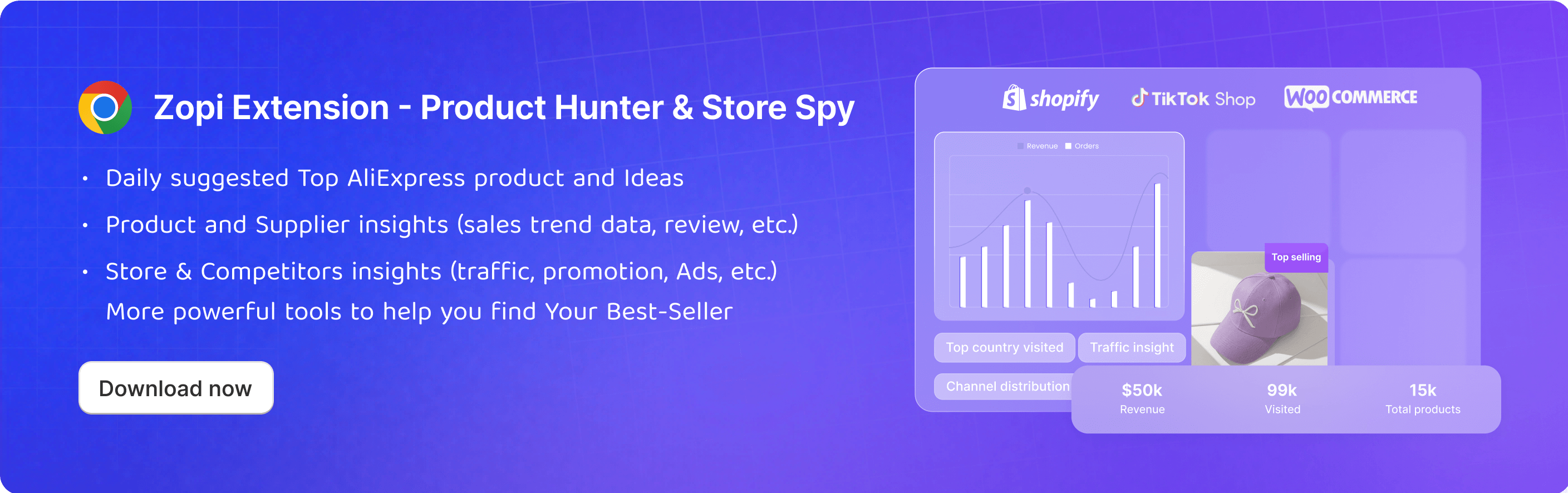Install & use the Zopi Chrome extension
Zopi Extension 2025 is your all-in-one tool for product research, store insights, and seamless product imports. Using AI-powered analysis and historical trends, Zopi helps you discover winning AliExpress & Temu products and gain valuable insights into publicly available Shopify store data—without accessing private user information. By installing it, you can unlock the full potential of Zopi Extension to benefit your dropshipping business.
Go to Chrome, and open Chrome Web Store.
Search Zopi in the Search Box and click Zopi – Dropshipping Sidekick for AliExpress & Shopify or just click this link: https://tinyurl.com/ext-help-srisp to reach the Zopi extension page.
Click Add to Chrome next to the Zopi Extension name. You will then be redirected to the registration page.
Complete the necessary steps based on your Zopi account login status:
If you already have a Zopi Omni Dropship account and have previously logged into the Zopi Omni Dropship app, you will be directly redirected to the Account & Billing page of Zopi Extension to check your current plan.

If you have a Zopi Omni Dropship account but haven't logged into the app yet, you'll need to log in by using your Google or Facebook account or entering email and password to proceed. Afterward, you'll be redirected to the Account & Billing page of Zopi Extension to check your current plan.

You can click the Pin icon to make sure the extension always shows up in the Extensions bar.
IMPORTANT NOTE: Zopi Chrome Extension works only on the Google Chrome browser and computer. It doesn’t work on a tablet or mobile phone.
Once installed, you can learn how to use the extension below.
One-Click Import Products to your Zopi
Push Products to Shopify store
Fulfill Orders Automatically with the Zopi Chrome extension
How to install the Zopi Chrome extension
Steps
Go to Chrome, and open Chrome Web Store.
Search Zopi in the Search Box and click Zopi – Dropshipping Sidekick for AliExpress & Shopify or just click this link: https://tinyurl.com/ext-help-srisp to reach the Zopi extension page.
Click Add to Chrome next to the Zopi Extension name. You will then be redirected to the registration page.
Complete the necessary steps based on your Zopi account login status:
If you already have a Zopi Omni Dropship account and have previously logged into the Zopi Omni Dropship app, you will be directly redirected to the Account & Billing page of Zopi Extension to check your current plan.

If you have a Zopi Omni Dropship account but haven't logged into the app yet, you'll need to log in by using your Google or Facebook account or entering email and password to proceed. Afterward, you'll be redirected to the Account & Billing page of Zopi Extension to check your current plan.

You can click the Pin icon to make sure the extension always shows up in the Extensions bar.
IMPORTANT NOTE: Zopi Chrome Extension works only on the Google Chrome browser and computer. It doesn’t work on a tablet or mobile phone.
How to use the Zopi Chrome extension
Once installed, you can learn how to use the extension below.
| Feature | Description | Benefit |
|---|---|---|
| Find Winning Products on AliExpress | You can explore top trending products on AliExpress and explore their potential for your business | With access to essential data such as supplier ratings, product reviews, and sales insights, Zopi helps you evaluate whether a product is trustworthy and reliable enough to add to your store |
| Reveals Shopify store secrets | You can access a list of high-traffic stores, and find detailed insights about the store and its competitors, including traffic data, promotions, advertisements, and more | It allows you to analyze store insights and make smarter strategies |
| Crop an image or Snap the page | You can take screenshots or capture the entire page you're browsing to discover potentially winning dropshipping ideas | By instantly capturing a snapshot, you gain quick access to relevant insights such as sales overview, supplier details, store performance, and ads that can drive your dropshipping strategy forward |
| One-Click Import products | You can import products when browsing the AliExpress/Temu website | It helps you quickly import AliExpress/Temu products to the Zopi Imported List with one click on the AliExpress/Temu product page |
| Place orders to AliExpress/Temu | You can reselect the desired shipping method before paying for your order | It allows you to choose the shipping method of your choice on their site and also connect your order with Zopi |
Curious to read more? Check out additional articles:
One-Click Import Products to your Zopi
Push Products to Shopify store
Fulfill Orders Automatically with the Zopi Chrome extension
Updated on: 16/03/2025
Thank you!