Delete products from Imported List
If you delete a product from Imported List, it will not affect your mapping or orders. You can delete products individually or in batches.
Login to Zopi > Imported list.
Tick the checkbox next to the product information for each item you want to delete.
Click the three-dot icon and select Delete product.
In the Pop-up, click Delete.
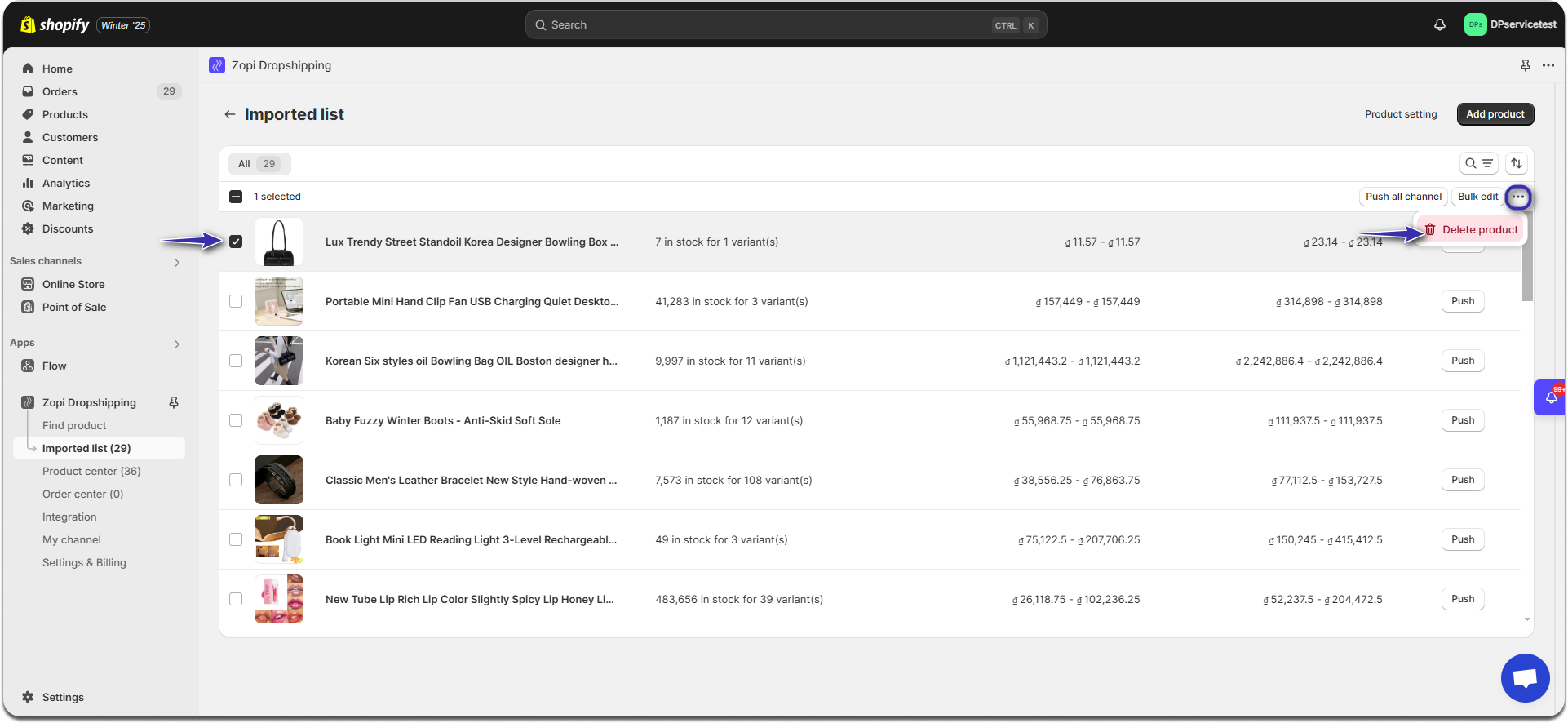
Login to Zopi > Imported list.
Click the checkbox in the header row to select all products
Click the three-dot icon and select Delete product.
In the Pop-up, click Delete.
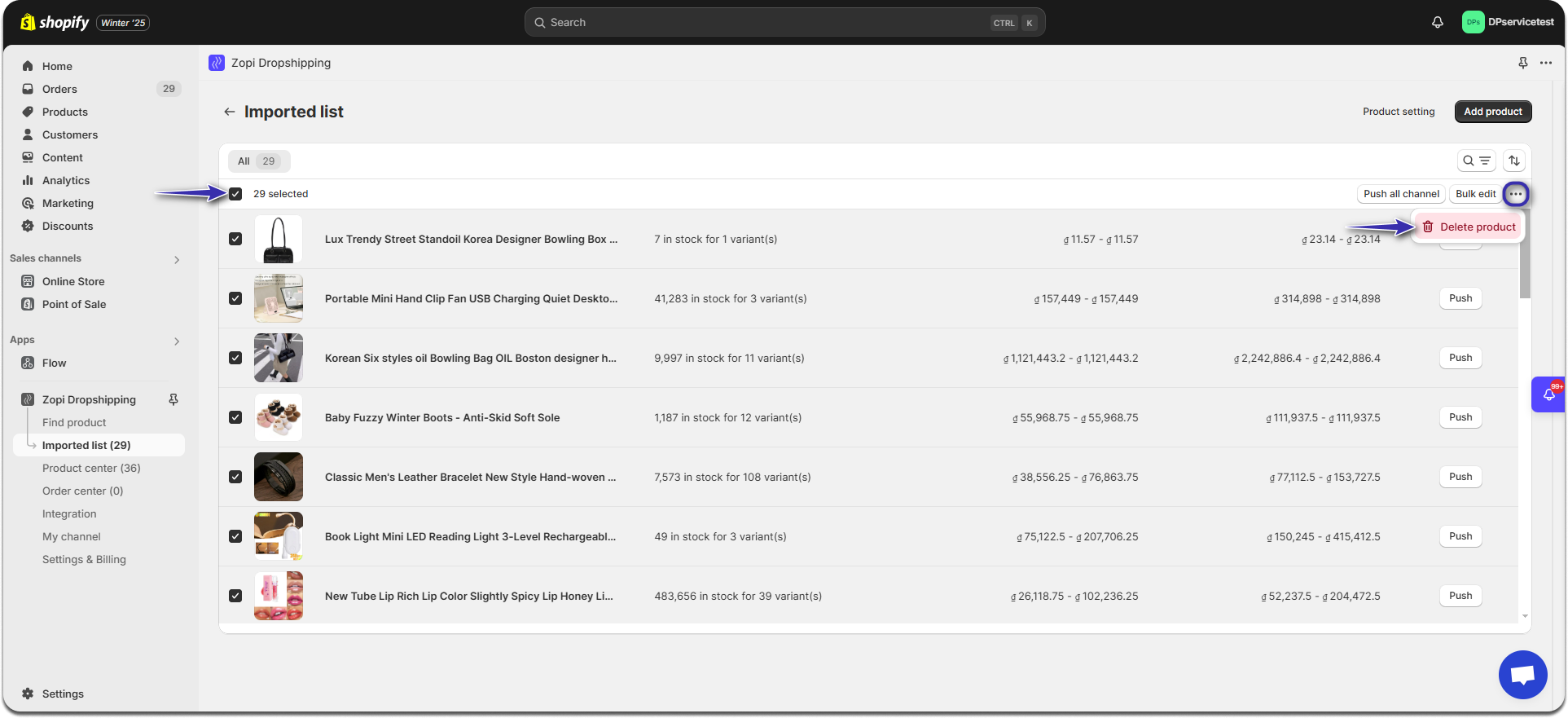
One-Click Import Products to your Zopi
How can I change the thumbnail of the product?
Push Products to your stores
How to delete a single product
Steps
Login to Zopi > Imported list.
Tick the checkbox next to the product information for each item you want to delete.
Click the three-dot icon and select Delete product.
In the Pop-up, click Delete.
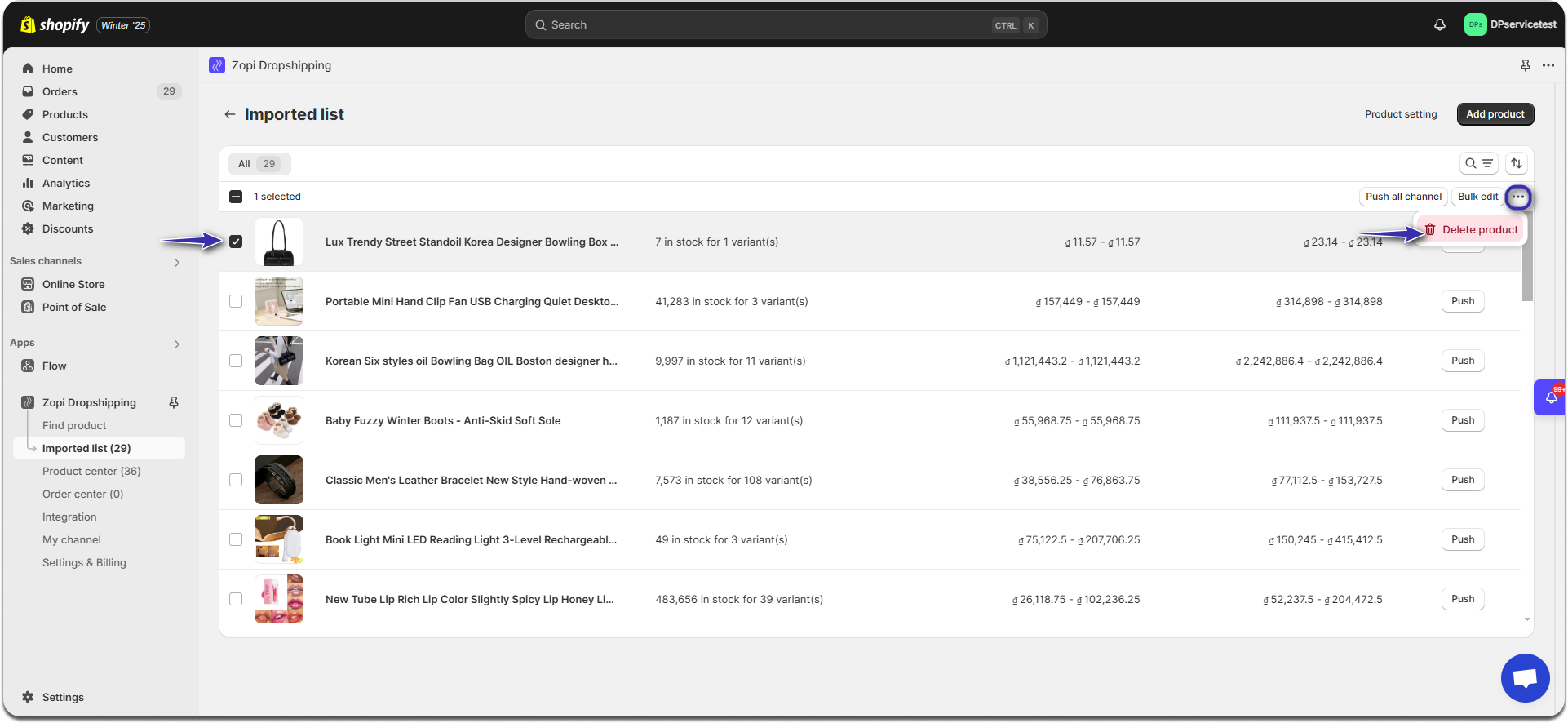
How to delete products in bulk
Steps
Login to Zopi > Imported list.
Click the checkbox in the header row to select all products
Click the three-dot icon and select Delete product.
In the Pop-up, click Delete.
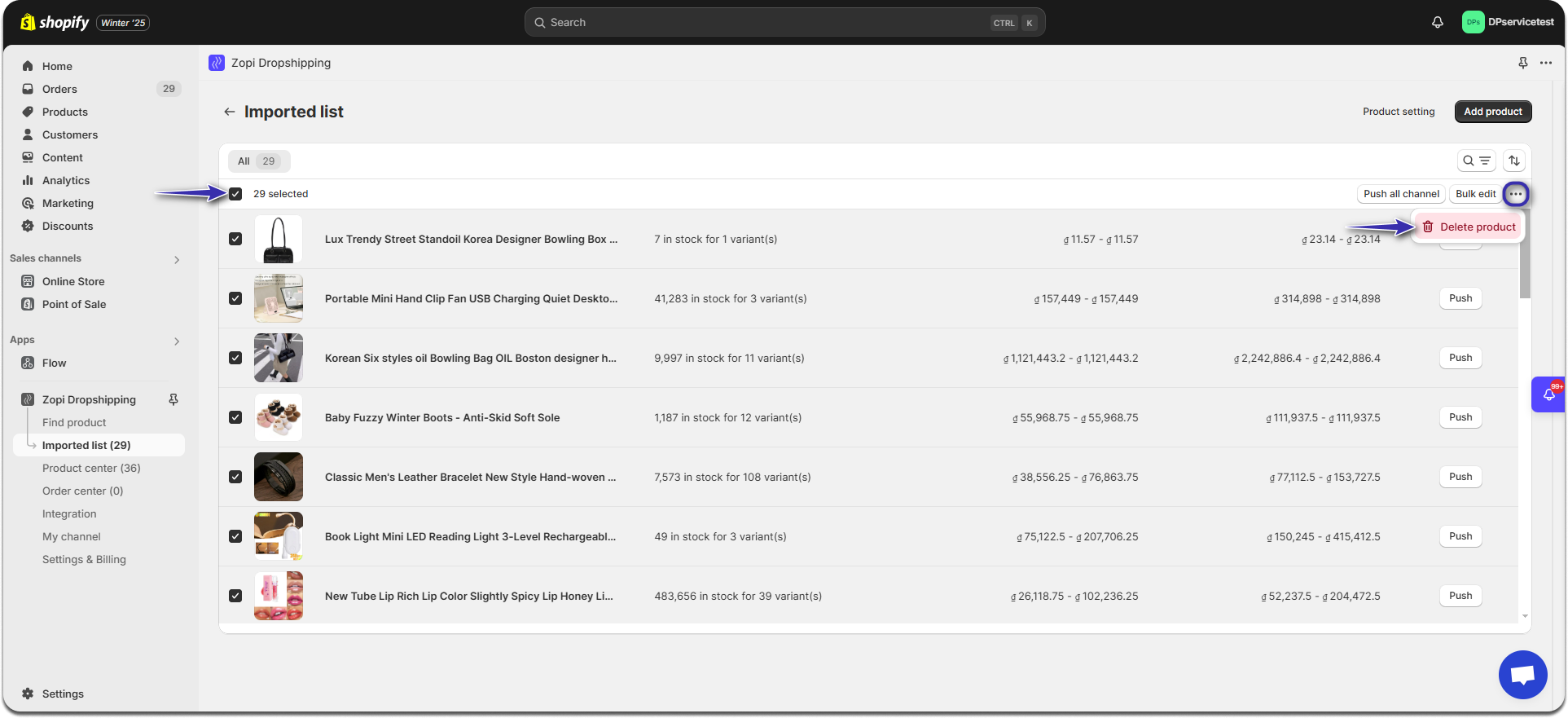
Curious to read more? Check out additional articles:
One-Click Import Products to your Zopi
How can I change the thumbnail of the product?
Push Products to your stores
Updated on: 06/02/2025
Thank you!