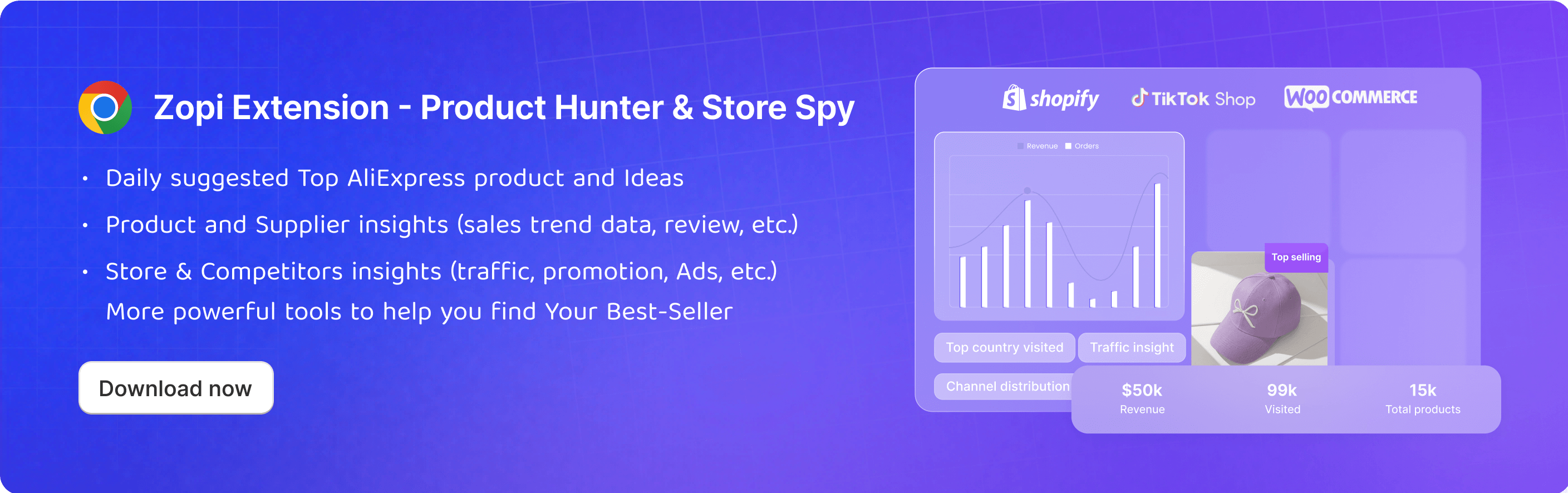How to edit mapping for resolving product update issues?
In certain instances, you might find that product mapping data is missing in Zopi. This occurs when the product is missing a supplier link or the product is missing variants. Here, we'll discuss two mapping methods to resolve this issue.
Due to AliExpress product updates, some variants may go missing. You can simply remap the changed variants without the need to remap all variants.
Login to Zopi > Product Center > Mapped.
Hover over the product with the issue "Supplier has updated some variants" and click on the product name.
On the Product Editor page, scroll down to find Store’s variants part.
In the Mapped supplier drop-down menu, select the variants corresponding to the original variants and click Map.
Once done mapping, click Save & update on store.

Login to Zopi > Product Center > Unmapped.
Hover on the Product Card of the product for which you want to remap and click Map supplier.
Add a new supplier product link in the search field.
Optional: If you lost the supplier product link, you can make use of the Find Similar Supplier feature, which provides quick results based on product research.
Edit the product mapping:
Map as a Variant Group or Per Variant, and select the options that match the original variants from the supplier’s drop-down menu.
Decide whether to use the current store content or replace it with the new supplier’s content.
Choose to either keep the current images of your product or replace them with the new supplier’s images.
Once done mapping, click Update.

Now, check out your successfully mapped products in the Mapped of Product Center.
If you don't want to change the mapping for a product, you can edit the mapping for specific orders.
Learn How To Update Supplier
Place Order Failed - Explained
Fulfill Orders Automatically with the Zopi app
Situation 1: The product is missing variants
Due to AliExpress product updates, some variants may go missing. You can simply remap the changed variants without the need to remap all variants.
Steps
Login to Zopi > Product Center > Mapped.
Hover over the product with the issue "Supplier has updated some variants" and click on the product name.
On the Product Editor page, scroll down to find Store’s variants part.
In the Mapped supplier drop-down menu, select the variants corresponding to the original variants and click Map.
Once done mapping, click Save & update on store.

Situation 2: The product is missing a supplier link
Steps
Login to Zopi > Product Center > Unmapped.
Hover on the Product Card of the product for which you want to remap and click Map supplier.
Add a new supplier product link in the search field.
Optional: If you lost the supplier product link, you can make use of the Find Similar Supplier feature, which provides quick results based on product research.
Edit the product mapping:
Map as a Variant Group or Per Variant, and select the options that match the original variants from the supplier’s drop-down menu.
Decide whether to use the current store content or replace it with the new supplier’s content.
Choose to either keep the current images of your product or replace them with the new supplier’s images.
Once done mapping, click Update.

Now, check out your successfully mapped products in the Mapped of Product Center.
If you don't want to change the mapping for a product, you can edit the mapping for specific orders.
Curious to read more? Check out additional articles:
Learn How To Update Supplier
Place Order Failed - Explained
Fulfill Orders Automatically with the Zopi app
Updated on: 17/03/2025
Thank you!