Split products from Imported List
In some cases, you end up with too many variants and want to divide one product into multiple smaller ones, that’s why Zopi created the Split product feature. You can easily split products as you please. Check out the guide below to learn how!
Login to Zopi > Imported List.
Click on the product name of the product that you want to split.
On the Product Editor page, scroll down to the Suppliers card and click Split Product.
In the Split products card, select variants from the supplier and click Split products.
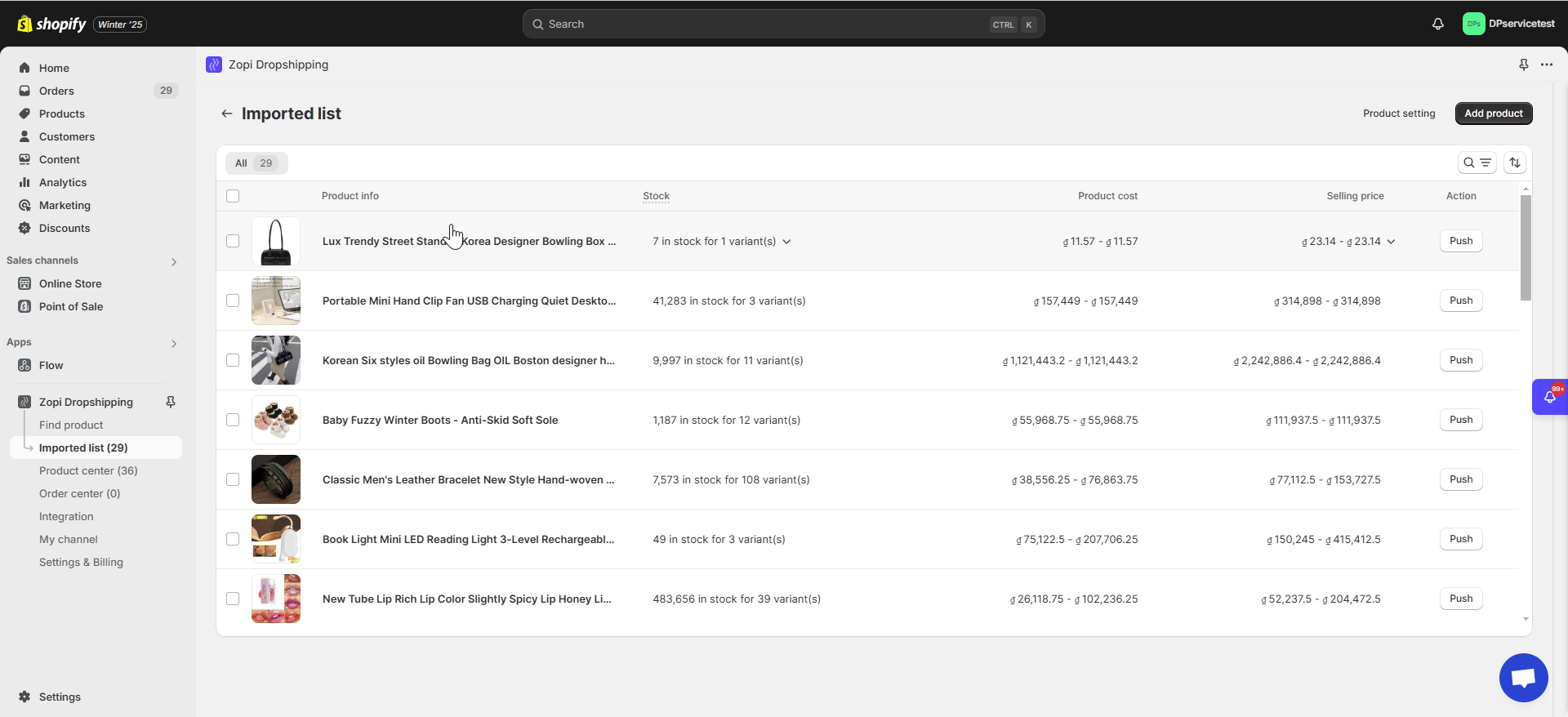
The product has been successfully split into new product(s). You can now review, update the details for each variant, and push them to your store from Imported list.
The original product will remain unchanged when you split by variant(s), allowing you to split again when necessary.
Customize Product Details
Set Pricing Rules and Assign Cent
Push Products to your stores
How to split products from Imported List
Steps
Login to Zopi > Imported List.
Click on the product name of the product that you want to split.
On the Product Editor page, scroll down to the Suppliers card and click Split Product.
In the Split products card, select variants from the supplier and click Split products.
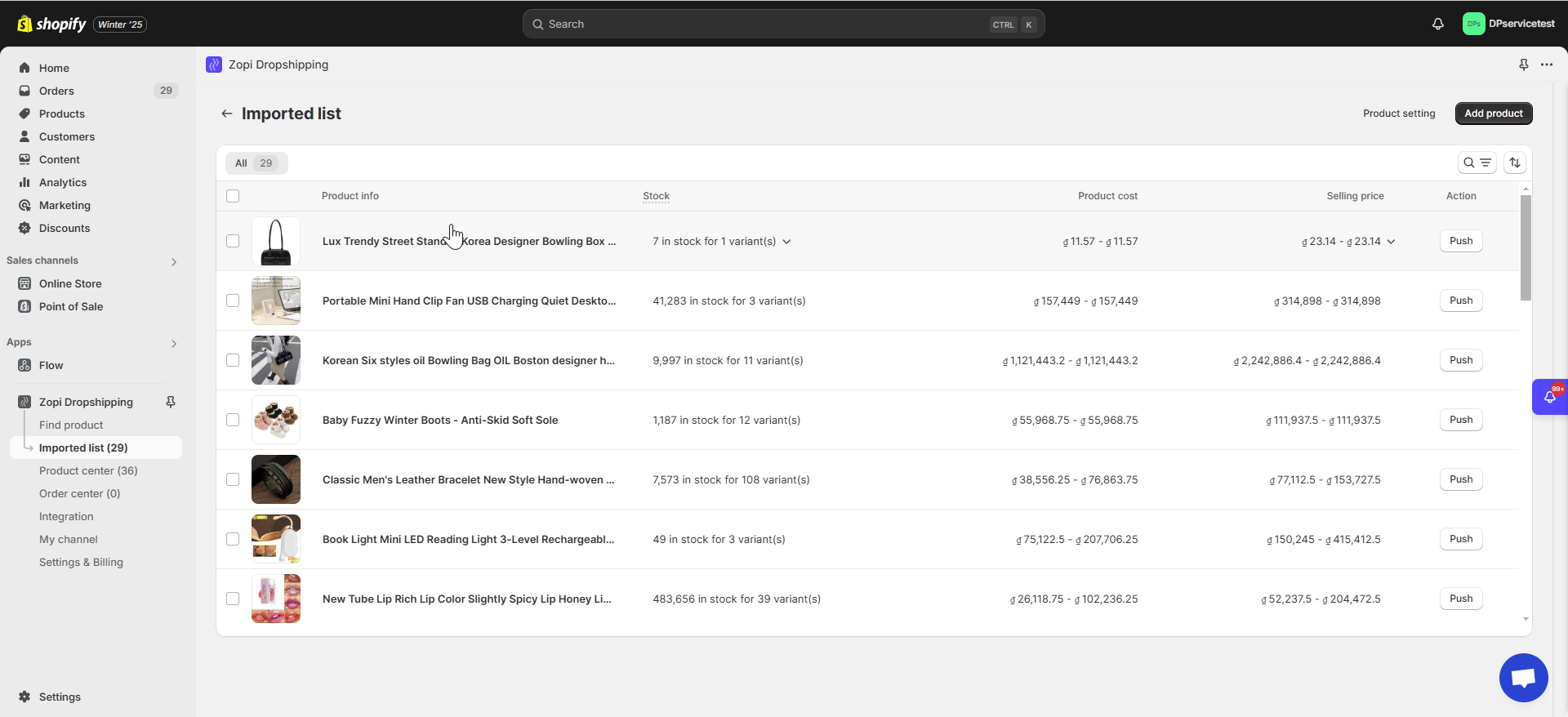
The product has been successfully split into new product(s). You can now review, update the details for each variant, and push them to your store from Imported list.
The original product will remain unchanged when you split by variant(s), allowing you to split again when necessary.
Curious to read more? Check out additional articles:
Customize Product Details
Set Pricing Rules and Assign Cent
Push Products to your stores
Updated on: 06/02/2025
Thank you!